
The following tutorial demonstrates how to set up and communicate via a networked radio, using V+, an SMx Audio System and a desktop computer. The radio simulated in this lesson is a simple left channel, PTT radio.
There are many features available when using V+ with an SMx audio system. This tutorial only touches a few of these. Please refer to our website, www.simphonics.com or contact SimPhonics for more information.

This demo requires the items listed below. If SimPhonics' software is not installed on your system, you can download by clicking on the product name.
|
Hardware Requirements |
|
|
|
Software Requirements |
|
Note: The software listed above should already be installed on your SMx Demo Unit. |

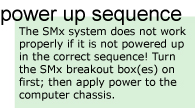 SMx
Audio System
SMx
Audio System
-
Connect a monitor to SMx computer chassis.
-
Using a network cable, connect the SMx chassis to your network.
-
Apply power to the SMx breakout boxes.
-
Apply Power to the computer chassis.
-
Connect the General Aviation Headset to SMx Breakout Box Cable (P/N: SM4S28) to the general aviation headset.
-
Connect the General Aviation Headset to SMx Breakout Box Cable (P/N: SM4S28) microphone plug to SMx breakout box Line Input #1.
-
Connect the General Aviation Headset to SMx Breakout Box Cable (P/N: SM4S28) headphone plug to SMx breakout box Line Output #1.
-
Turn on the SMx Line #1 MIC POWER, located on the rear of the SMx breakout box.
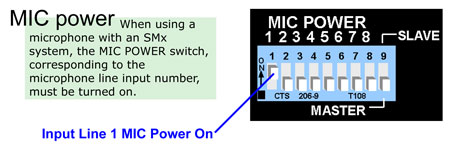
Desktop Computer
-
Connect computer to the same network as the SMx Audio System (see step #2 above).
-
Connect multimedia/computer headset headphone plug to the speaker jack.
-
Connect multimedia/computer headset microphone plug to the microphone jack.
-
Verify the following sound card properties are set:
Play Control In the Play Control audio properties, make sure this feature is not muted and volume is set to an appropriate level.
Record Control In the Record Control audio properties make sure the microphone is selected and set to an appropriate level.
Gain Boost It may be necessary to enable the Gain Boost, if your sound card has that feature.
Note: There are different types of sound cards and these settings/options may vary. Contact the manufacturer if you need help configuring your device.

SMx Audio System
The SMx demo system requires 2 V+ worksheets. The first design contains the radio design. The second V+ design contains the SMx ports needed to use the One Radio Left Channel V+ worksheet with an SMx audio system. Both worksheets are installed with V+.
-
Select All Programs > V+ > V+ Run-time System from the Start menu to launch the V+ Run-Time system.
-
Open the two V+ design files listed below. They are located in the following directory:
C:\Program Files\VPLus\NETWORKED AUDIO.
-
Select Configure to open the Platform Configure dialog box.
-
From the I/O Devices tab, make sure the SMx Audio System is enabled. If not, double click SMx Audio System to remove the red circle from the icon and enable the device.

-
Select OK to close the Platform Configure dialog box.
-
Select the
 shortcut to launch the V+ Visual Programming System.
shortcut to launch the V+ Visual Programming System. -
Open the 2 V+ designs downloaded in step #1 above.
-
Select the
 shortcut, located at the top of the V+ Visual Programming System window, to start the designs.
shortcut, located at the top of the V+ Visual Programming System window, to start the designs.

-
Select Yes. The designs should now be successfully running. This is indicated in the message box, located in the bottom left corner of the V+ Visual Programming System window.

Desktop
The desktop computer requires only the V+ worksheet containing the PTT radio design. This worksheet is installed with V+.
-
Select All Programs > V+ > V+ Development System from the Start menu to launch the V+ Development System application.
-
Open the V+ design file listed below. This file is located in the following directory:
C:\Program Files\VPLus\NETWORKED AUDIO.
-
Select the
 shortcut, located at the top of the V+ Visual Programming System window, to start the
design.
shortcut, located at the top of the V+ Visual Programming System window, to start the
design. -
The design should now be successfully running. This is indicated in the message box, located in the bottom left corner of the V+ Visual Programming System window.


Assign one person to the SMx Audio system and one person to the desktop computer. With headsets on, alternate talking and listening.
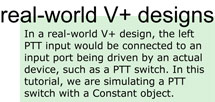 Talking
Talking
To talk on the radio, change the value of the Constant object, controlling the VComm Split Audio Device left PPT input, to any value greater than zero. See the diagram below for more information.
Listening
Listening requires no action other than making sure the Constant object connected to the VComm Split Audio Device left PTT input is set to zero. See the diagram below for more information.
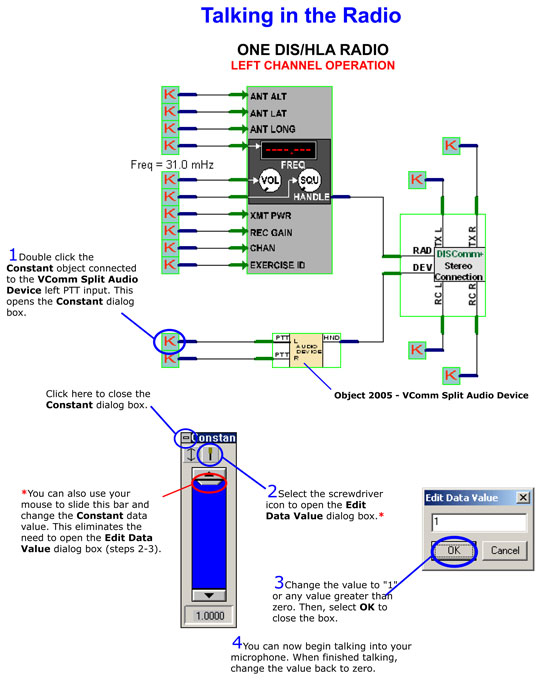
Contact SimPhonics if you have any questions/comments.

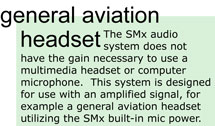 SMx Demo Audio System with monitor
SMx Demo Audio System with monitor