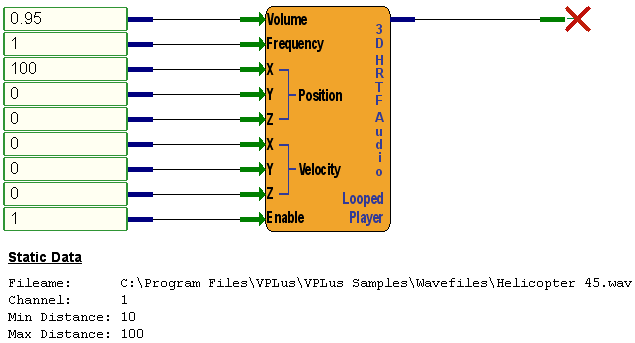|
|
3D HRTF Audio WAV Player Looped |
|
ID: 2053 |
|
|
3D HRTF Audio WAV Player Looped |
|
ID: 2053 |
|
Object Description |
|
|
The 3D HRTF Audio WAV Player Looped object simulates three dimensional sound of a moving entity (such as an overflying aircraft) by playing wave files through two output channels using Head Relative Transform Functionality (HRTF). It is ideally suited for 3D audio in stereo headphones. Dynamic controls for the player include volume, frequency, position, velocity, and play enable. The output pin provides a handle for future expansion. Static data includes a wave filename, a sound device channel, minimum distance, and maximum distance. The position and velocity pins are represented by Cartesian coordinates, which are values on three axes: the x-axis, the y-axis, and the z-axis. The axes correlate to a head relative viewpoint as shown in the figure below. Values increase on the x-axis from left to right, on the y-axis from down to up, and on the z-axis from back to front. As sound propagates away from the source, the sound pressure level decreases at a rate based on a number of factors. For VPLus HRTF 3D Audio objects, this rate is established by the minimum and maximum distance static data (on an individual player basis), and by a VPLus-internal roll-off constant (which applies to all 3D HRTF players). The figure below illustrates the differences between an extremely loud sound (such as a jet aircraft), and a relatively quiet sound (such as a bee). If you were to have both sounds playing in a VPLus design, you would want to set the min/max distances to small numbers for the bee (e.g., min of 0.02, max of 10), and large numbers for the jet (e.g., min of 100, max of 1000).
Note: Also see the 3D HRTF Audio Database Player. |
|
|
Special Notes |
|
|
SimPhonics uses the DirectSound component of Microsoft's DirectX Software Development Kit (SDK). Within DirectSound, Microsoft employs HRTF 3D audio. The following list describes how to best configure your system to take advantage of DirectSound's 3D HRTF audio.
|
|
|
Input Pins |
|
|
Volume |
The Volume pin controls the audio output level of this object. The valid range of this parameter is 0.0 (no volume) to 1.0 (full volume). |
|
Frequency |
The Frequency pin is a factor multiplied with the original sampling rate of the wave file to produce a rate at which the file will play. The sampling rate can range from 0 to 100,000. Normally, wave files have sampling rates of either 44,100 or 22,050 Hz. A factor of 2 would cause this object to change the sampling rate to 88,200, effectively doubling the pitch. A factor of 0 will essentially stop the player since this would equate to 0 samples per second. This pin can be used to "pitch bend" the audio while it is playing. |
|
X, Y, Z position |
These pins establish the position of the sound with respect to the listener's head (see 3D Audio Coordinate System figure above). Units: Meters Range: Any floating point number. |
|
X, Y, Z velocity |
These pins establish the velocity of the sound with respect to the listener's head (see 3D Audio Coordinate System figure above). Units: Meters per Second Range: Any floating point number. |
|
Enable |
The ENABLE pin is used to turn the object on or off. The player is activated with any non-zero value. If the object is playing, returning this input to zero will stop the player. |
|
Output Pins |
|
|
handle |
The handle pin, located at the top right side of the object, is reserved for future expansion. |
|
Static Data |
|
|
Filename |
This is a string which represents the full filename (including path) to the wave file that the object will play. |
|
Channel |
This is the channel number of the audio output device. This number is assigned by the Platform Configure dialog box in the V+ Run Time System and indicates which audio output device this object is to use for playing the wave file. Since this player requires a stereo device to play on, the channel must be odd-numbered. A run-time error will be generated otherwise. |
|
Min Distance |
The minimum distance at which the sound can be heard. Units: Meters Range: Any non-negative floating point number. |
|
Max Distance |
The maximum distance at which the sound can be heard. Units: Meters Range: Any non-negative floating point number. |
|
Example |
|
|
The example below demonstrates the use of the 3D HRTF Audio WAV Player Looped. The position of the sound is 100 meters to the right of the listener. It is playing a wave file from the VPLusDatabasePlayerWavefiles table within the VPLus Database Player database. The Database ID selected is 5 which maps to the Helicopter 45.wav file. The screenshot below the example is from the Microsoft Access database VPLus Database Player.mdb. It lists all the files that can be played by the this player. The VPLus Database Player.mdb file resides in the C:\Program Files\VPLus\VPLus Help Examples directory. |
|